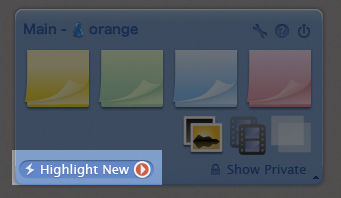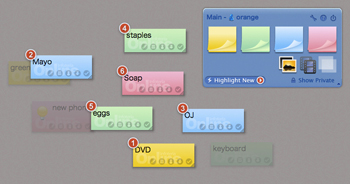We’re pleased to announce the release of lino ’08 summer version.
The new version, ” lino ’08 summer,” provides new “group” feature for closed communication, and “dynamic appearance” feature for chat like communication. Also, lino newly supports Internet Explorer 6 to be familiar with more people.
Group feature
Users can create a group to share canvases and stickies. At previous version, users could share canvases with friends, or with everyone. New version allows users to share canvases with desired members by creating groups. Stickies posted on group canvases can be edited, moved, or peeled off by all the group members.
In addition, “Group page” is generated for each group. Group page contains group member list, group canvas list, and it has its own URL.

Group membership can be set to:
– Anyone (Approval is required by administrators)
– Invite only
By choosing “Anyone”, the group page becomes public. You can recruit group members by putting the group page URL on your blogs or web sites.
By choosing “Invite Only”, the group page becomes private. Only group members and invitees to the group can see the group page. You can invite members with Email address or lino user name. Invitation Email will be sent from the system.
Dynamic Appearance feature
lino automatically loads new stickies on the canvas you are browsing without refreshing your web browser. This new feature provides users chat like communication on lino. Automatic load happens once in 15 seconds on group canvases, and once in a minute on other canvases. The frequency of automatic load varies over time depending on the activity of posts on the canvas.
Supported Internet Explorer 6
Supports IE6 to reach more people.
Added Chinese language user interface
Users can newly choose to use Chinese on lino interface. Public canvases whose owner’s language setting is set to chinese will be shown on Chinese public canvases.
User page
This is a public page that contains username and the user’s public canvases.

Canvases set the publicity “Public” and “List on Public Canvases” are displayed on the user page.
To view user page,
– Click on the username on the palette

– Click on the user icon on stickies

Please note that user icon size is changed to 128 pixels wide and 96 pixels high. User icons from previous version are stretched, so please update your user icon if you feel uncomfortable with icon shown now.
Boxed image stickies, and shadowless image stickies
– You can post white boxed image stickies. Post image stickies with some caption!
– You can post image stickies without shadow.

The rightmost sticky on the palette
The rightmost sticky on the palette shows the colored sticky that you used last time.
Canvases in the Dock
You can choose canvases to be shown on the dock.
My Canvases:
At Dashboard > Dashboard > My Canvases, click on pencil icon, shown when mouse over canvases, on each canvas thumbnail and check/uncheck “Show this canvas in Dock”.
My Favorites:
At Dashboard > My Favorites, click on the star icon on each canvas thumbnail and check/uncheck “Show this canvas in Dock”.
Automatic hide/show Dock and Panel
Dock and panel can be hidden automatically.
Arranging stickies to the rear
For windows, hold Alt key and click on a sticky to bring the sticky to the bottom.
For Mac, hold Option key and click.
Posting stickies via Email with tags and a due date
You can post stickies with tags and a due date.
– 8 successive digits in a subject is interpreted as a due date.
– The other characters will be interpreted as tags. To set multiple tags, divide words with a space.
Example: 20080801 tag1 tag2
If you post an image via Email that contains message body, the sticky becomes a boxed image sticky.
If you post multiple images via Email that contains message body, all the stickies become boxed image stickies with the same message.
All updates are as follows.
#11629
Group feature
#10371
Dynamic Appearance feature
#11306
Supported IE6
#12102
You can choose to show each one of My Canvases in dock.
Change the setting by clicking on the pencil icon at Dashboard > Dashboard > My Canvases.
#11789
You can choose to show each one of My Favorite Canvases in dock.
Change the setting by clicking on the star icon on each canvas at Dashboard > My Favorites.
#11790
You can deal with due dates on canvases which are in My Favorites as they are on My Canvases.
Change the setting by clicking on the star icon on each canvas at Dashboard > My Favorites.
#11858
New stickies use the same font size as the last time.
#11864
Users can hide old canvases at Dashboard > My Canvases.
#11263
Arranging stickies to the bottom.
For windows, hold Alt key and click on a sticky.
For Mac, hold Option key and click on a sticky.
#11969
Adding new icons for stickies
#12000
Set background color on text area at post stickies dialog for IE.
#11637
Top page renewal.
#11921
You can add canvases to My Favorites on dashboard. Click on the star icon shown on canvas thumbnails to add/delete from My favorites.
#12209
Added links to the user/group page by clicking on user/group name on palette.
#12197
User icon on stickies links to the user page. To reply, hold Shift key and click.
#12361
Added function to set tags, a due date, and boxed image sticky vie Email.
#10735
At show the same due date view (click on the calendar when multiple stickies are set the same due date), canvas moves to show the clicked sticky.
#12332
Colored sticky used last time is shown at the rightmost on the palette.
#11889
When posting a new sticky, new sticky dialog fades in properly even if new sticky is dropped on palette.
#11925
Fixed a defect that image sticky with double bytes file name could not be posted via Email.
#11930
Fixed a defect that dock size occasionally becomes too long on Safari.
#12012
Fixed a defect that highlight new occasionally highlights more than 10 stickies.
July 31, 2008 9:30 am
by lino
Comments Off on lino ’08 summer is released!